Informatica Filter Transformation:
Filter Transformation is one of the most used transformation in Informatica which basically filter out the unwanted records from input data stream. Properties of Filter Transformation:
How to use Filter Informatica Transformation :
Must Read : You can check one good article on Informatica Architecture
Filter Transformation is one of the most used transformation in Informatica which basically filter out the unwanted records from input data stream. Properties of Filter Transformation:
- It is an active transformation as it changes the no of rows passing through it
- It is a connected Transformation
- It is filter out those records which does’n satisfy its condition.
How to use Filter Informatica Transformation :
- Filter Transformation can be added to the current by clicking on Transformation – > Create
- Selecting the Filter Transformation and the create
- Then we need to give some name , add the required input/output ports.
- In the property tab , we need to add the filter condition
Must Read : You can check one good article on Informatica Architecture
Performance Tuning Guidelines filter transformation :
- Use filter closer to source to prevent the processing of unwanted records downstream .
- If possible include these filter condition at source qualifier itself ( in relation DB)
- Open folder where we want to create the mapping.
- Click Tools -> Mapping Designer.
- Click Mapping -> Create -> Give mapping name. Ex: m_filter_example
- Drag EMP from source in mapping.
- Click Transformation -> Create -> Select Filter from list. Give name and click Create. Now click done.
- Pass ports from SQ_EMP to Filter Transformation.
- Edit Filter Transformation. Go to Properties Tab
- Click the Value section of the Filter condition, and then click the Open button.
- The Expression Editor appears.
- Enter the filter condition you want to apply.
- Click Validate to check the syntax of the conditions you entered.
- Click OK -> Click Apply -> Click Ok.
- Now connect the ports from Filter to target table.
- Click Mapping -> Validate
- Repository -> Save
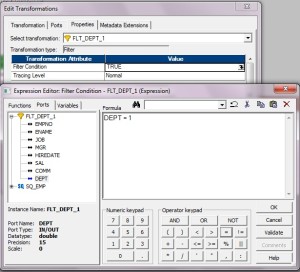
No comments:
Post a Comment